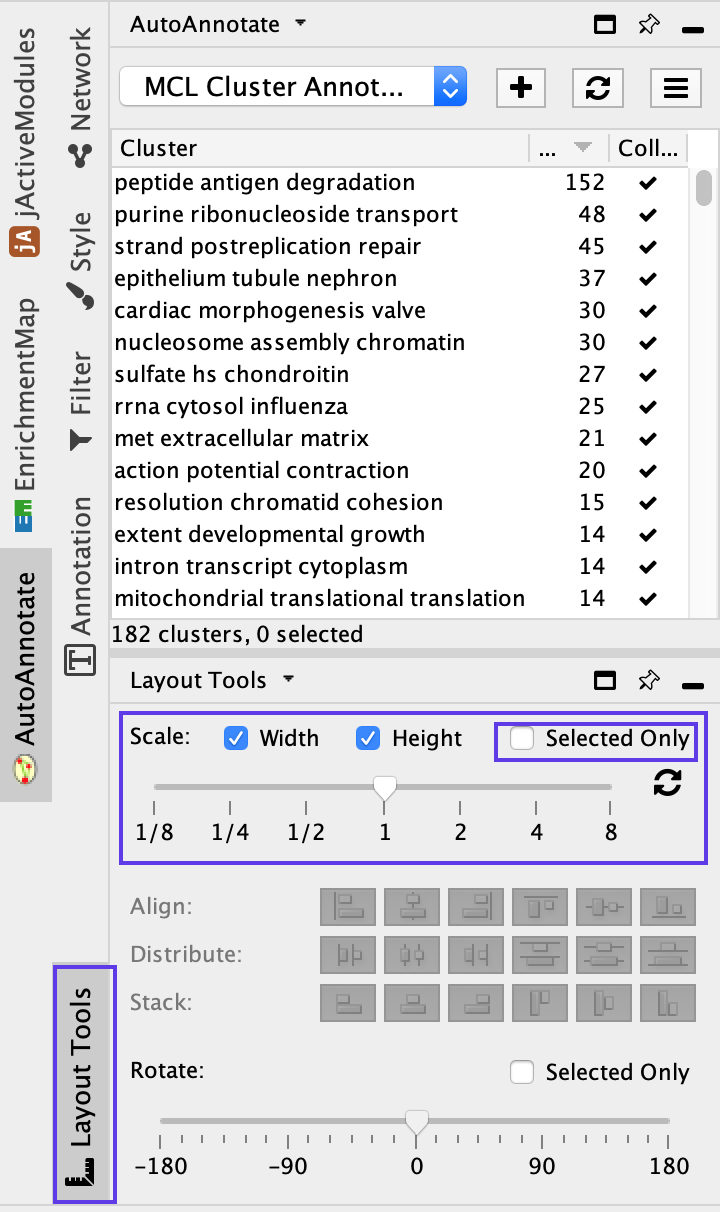(13D) Creation of a simplified network view
This creates a single group node for each cluster with a summarized name and provides an overview of the enrichment result themes that is useful for enrichment maps containing many nodes.
Collapse Network
- In the Control Panel, select the AutoAnnotate tab.
- Click on the Menu icon in the upper right corner.
- Select Collapse All.
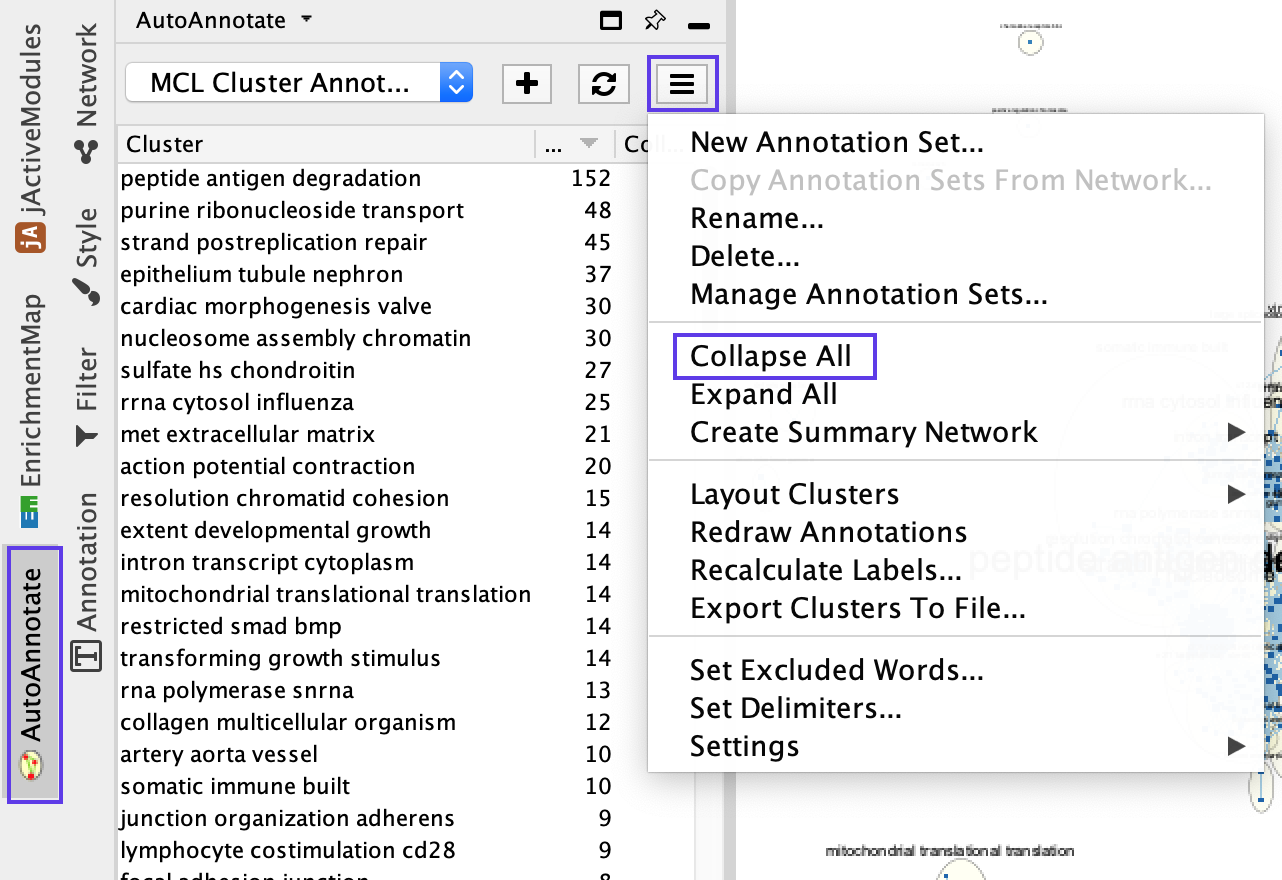
Pop-up after selecting Collapse all shows up every time user collapses the clusters
Once you click on Collapse All, a pop-up window will show the message ‘Before collapsing clusters please go to the menu Edit → Preferences → Group preferences and select ‘Enable attribute aggregation’’.
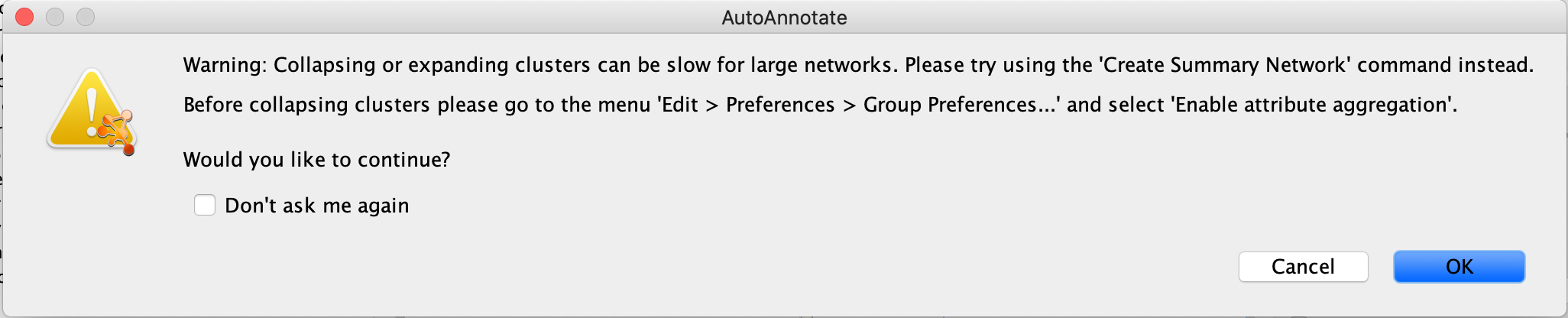
- There is no need to adjust this parameter repeatedly.
- Click on Don’t ask me again and OK if you have set this parameter previously.
Collapsing the network takes a long time
For large networks, collapsing and expanding may take time. For a quick view of the collapsed network, you can create a summary network by selecting the Create summary Network… option. There are two options for the summary network: clusters only, which creates a summary network with just the circled clusters, or clusters and unclustered nodes, which creates a summary network that also includes the singleton nodes that are not part of any cluster
Collapsed network contains gray nodes instead of colored nodes as they were in the pre-collapsed network
If the nodes in the resulting collapsed network are gray, then you forgot to enable attribute aggregation.
- Expand the clusters and,
- before collapsing clusters again, go to Edit → Preferences → Group preferences and
- select Enable attribute aggregation
- Now, Select Collapse all to collapse network.
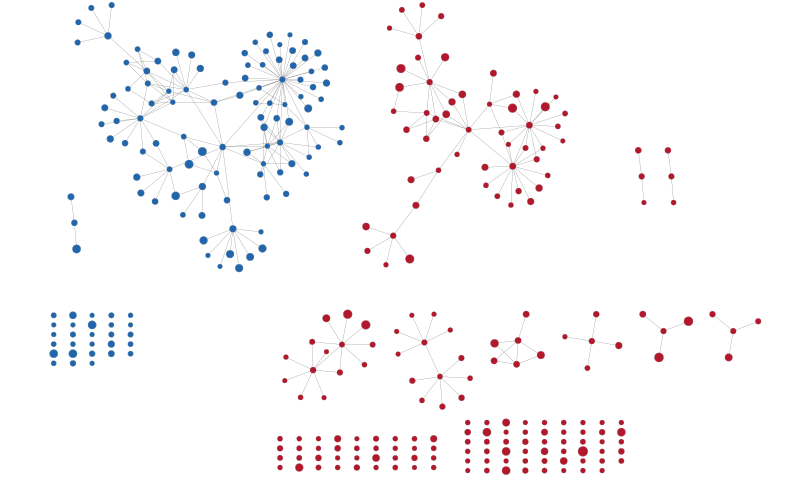
The enrichment map was summarized by collapsing node clusters using the AutoAnnotate application. Each cluster of nodes s now represented as a single node.
Scale Network
Scale the collapsed network for better viewing.
- In the Cytoscape menu bar, select View → Show Tool Panel.
- Go to the Layout Tools panel located at the bottom of the Control Panel.
- Locate the Scale slider bar and use it on unselected nodes (uncheck Selected only).
- Move the slider left to tighten the node spacing. Close the Node Layout Tools panel when finished.